Introduction
WordPress, the powerhouse of website creation, owes much of its flexibility and versatility to plugins. These magical little extensions allow you to tailor your website’s functionality without diving into complex code.
As I embarked on my journey of how to develop WordPress plugin? I found that creating my own plugins was not only empowering but also crucial for optimizing my website. 🚀
In this guide, I’ll walk you through the exciting world of plugin development, step by step. No need for coding wizardry – just your enthusiasm and a sprinkle of code magic!
Understanding WordPress Plugins
- WordPress plugins are like magic tools that instantly boost your site’s superpowers. 🚀
- They’re simple to use, even if you’re not a coding wizard! ✨
- These little gems are like Lego blocks, adding cool features like forms, social sharing buttons, and online stores. 🏪
- You can find them in your dashboard’s ‘Plugins’ section, and adding them is as easy as a snap!
- But remember, too many plugins can slow down your site’s dance moves. 💃 So, choose wisely, and let your site shine! ✨🌟
Example
Imagine you have a blog and want to add a subscription form at the end of each post. A plugin can make this process as simple as waving a wand. Let’s take a look at a basic plugin that adds a “Subscribe” button below each blog post.
<?php
/*
Plugin Name: Subscribe Button
Description: Adds a subscribe button to the end of blog posts.
Version: 1.0
Author: Your Name
*/
function add_subscribe_button($content) {
if (is_single()) {
$content .= '<p>Enjoyed this post? <a href="#">Subscribe</a> for more!</p>';
}
return $content;
}
add_filter('the_content', 'add_subscribe_button');
?>
Getting Started with Plugin Development
Before you dive into the world of plugin development, it’s essential to set up your magical workshop – a development environment.
I chose a local server environment using tools like XAMPP or WAMP. These tools create a space where you can test your plugins away from your live website. 🏰
Creating Your First Plugin: How to develop WordPress plugin
With your magical workshop in place, it’s time to conjure your very first plugin. Don’t worry, there’s no need for a wizard’s staff here – just your trusty code editor.
Every WordPress plugin starts with a sprinkle of metadata and a dash of PHP. I remember creating my first “Hello World” plugin, and it felt like casting my first spell! 🔮
Example
Let’s create a plugin that displays a custom greeting message on your website’s homepage. This friendly message will welcome your visitors with warmth and a touch of enchantment.
<?php
/*
Plugin Name: Welcome Greeting
Description: Displays a custom greeting message on the homepage.
Version: 1.0
Author: Your Name
*/
function display_welcome_greeting() {
if (is_home()) {
echo '<p>Welcome to iDevelop.PRO! 🌟</p>';
}
}
add_action('wp_footer', 'display_welcome_greeting');
?>
Adding Functionality to Your Plugin
Now comes the part where your plugin gains its magic powers! You can weave spells with WordPress hooks and filters, which allow you to interact with the core code.
Hooks are like magical entry points that let you insert your code at specific locations, while filters allow you to modify data before it’s displayed.
Imagine them as the portals through which you channel your magic into WordPress. ✨
Example
Let’s dive into an advanced plugin example that utilizes hooks and filters to enhance functionality. In this example, we’ll create a plugin called “Custom Post Styler” that adds a unique style to specific post types. We’ll use hooks and filters to achieve this.
<?php
/*
Plugin Name: Custom Post Styler
Description: Adds a custom style to specific post types.
Version: 1.0
Author: Your Name
*/
function add_custom_post_style($content) {
if (is_single() && (get_post_type() === 'product' || get_post_type() === 'event')) {
$styled_content = '<div style="border: 2px solid #3498db; padding: 10px;">' . $content . '</div>';
return $styled_content;
}
return $content;
}
add_filter('the_content', 'add_custom_post_style');
function custom_post_style_script() {
if (is_single() && (get_post_type() === 'product' || get_post_type() === 'event')) {
wp_enqueue_style('custom-post-style', plugin_dir_url(__FILE__) . 'custom-style.css');
}
}
add_action('wp_enqueue_scripts', 'custom_post_style_script');
?>
In this example, our “Custom Post Styler” plugin adds a custom style to posts of the ‘product’ and ‘event’ post types. Here’s how it works:
- The add_custom_post_style function checks if the current page is a single post of the ‘product’ or ‘event’ post type. If true, it wraps the post content in a styled div element.
- The custom_post_style_script function enqueues a custom CSS file named custom-style.css only if the current page is a single post of the ‘product’ or ‘event’ post type.
This example showcases how hooks and filters can be harnessed to dynamically add styles and scripts to specific post types, elevating the visual experience for your website visitors.
Working with Plugin Settings
Just like a skilled mage fine-tunes their spells, as a plugin developer, you can empower users with the ability to customize plugin behavior.
WordPress offers an elegant way to create settings pages where users can tweak options to their liking. Think of it as allowing them to adjust the spell’s intensity.
This is very useful for delivering a personalized experience while keeping your codebase clean. 🛠️
Example
Consider our “Subscribe Button” plugin. To provide users with flexibility, we can allow them to choose where the button appears – either at the beginning or end of the post. Here’s how we can create a settings page and store the user’s preference:
<?php
// In your plugin's main file
function subscribe_button_settings_page() {
add_submenu_page(
'options-general.php',
'Subscribe Button Settings',
'Subscribe Button',
'manage_options',
'subscribe-button',
'display_subscribe_button_settings'
);
}
function display_subscribe_button_settings() {
?>
<div class="wrap">
<h2>Subscribe Button Settings</h2>
<form method="post" action="options.php">
<?php settings_fields('subscribe-button-settings'); ?>
<?php do_settings_sections('subscribe-button-settings'); ?>
<?php submit_button(); ?>
</form>
</div>
<?php
}
add_action('admin_menu', 'subscribe_button_settings_page');
Advanced Plugin Development
Once you’ve mastered the basics, it’s time to level up your plugin crafting skills. Explore advanced techniques like AJAX integration to create seamless interactions, or create your own custom post types for specialized content.
These advanced tricks will truly showcase your plugin mastery. 🌟
Example
Imagine you’re developing a plugin that showcases a portfolio of your magical creations. You could create a custom post type called “Spells,” each with its own unique properties like spell level, incantation, and enchantment type. Here’s a snippet to help you create a custom post type:
<?php
// In your plugin's main file
function create_spell_post_type() {
register_post_type('spell', [
'public' => true,
'label' => 'Spells',
'supports' => ['title', 'editor', 'thumbnail'],
'taxonomies' => ['category'],
]);
}
add_action('init', 'create_spell_post_type');
<?php
Testing and Debugging
Even the most seasoned spellcaster can stumble upon a bug or two. That’s where testing and debugging come to the rescue. Just as you would fine-tune a magical ritual, meticulously test your plugins to ensure they work like a charm. WordPress offers debugging tools and practices that help you identify and fix issues, ensuring a smooth user experience. 🐞
Example
Suppose you encounter an issue where your plugin isn’t displaying the “Subscribe” button as expected. You can use the error_log() function to log messages to the server’s error log for debugging:
<?php
function add_subscribe_button($content) {
error_log('Adding subscribe button.'); // Debugging message
if (is_single()) {
$content .= '<p>Enjoyed this post? <a href="#">Subscribe</a> for more!</p>';
}
return $content;
}
<?php
Security and Best Practices
As a responsible magician of code, security should always be your priority. Develop your plugins with safeguards to prevent malicious attacks.
Utilize WordPress security functions and follow best practices, such as escaping output and sanitizing user inputs. A well-warded plugin ensures your users’ safety and a reputation unspotted. 🔒
Example
When allowing users to submit data, ensure it’s sanitized to prevent cross-site scripting (XSS) attacks. For instance, if you’re creating a contact form plugin, sanitize user-submitted email addresses:
<?php
function sanitize_email($email) {
return filter_var($email, FILTER_SANITIZE_EMAIL);
}
<?php
Conclusion
You’ve uncovered the secrets of creating WordPress plugins. 🌌 As you polish your skills, remember that each plugin you create adds a touch of magic to the world of WordPress websites. You now have the power to shape websites according to your vision. Your journey is just starting, and the possibilities are endless.
Ready to continue exploring WordPress? Check out more blogs and level up your coding skills! How to become WordPress developer?

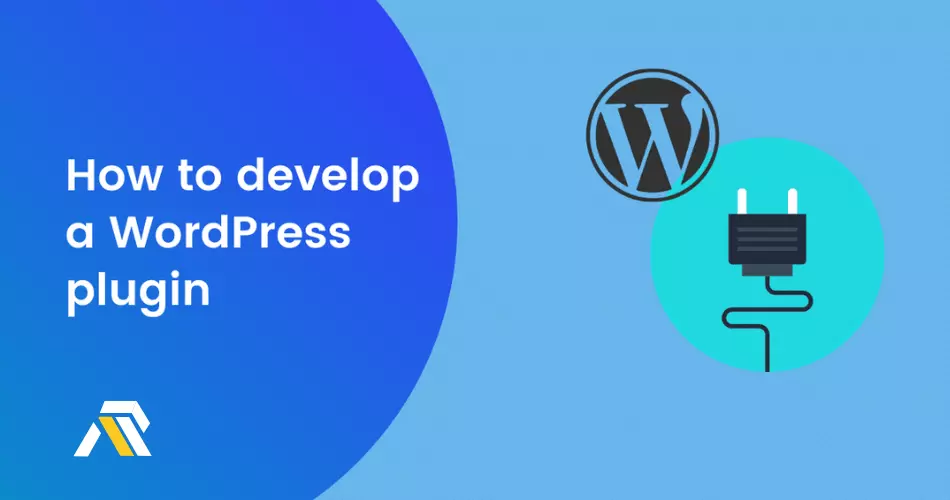
Comments